MyAccount Guide: Add, Delete, and Change Email Addresses
How Do I Add a New Email Account?
To add a new email address, you must have an empty email account slot available. The Add Account button will appear on the Manage Accounts screen below all existing email accounts if a new account can be created. Follow the instructions below to add a new email account address. The screen appears as below:
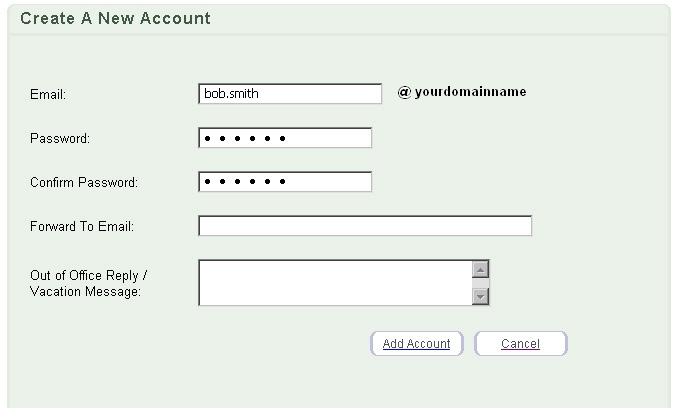
- After logging in to MyAccount, click on the Email Center button or link.
- Click the Add Account button on the Manage Accounts screen
-
Enter the first part of your new email address.
(Example: bob.smith)
- A user name should be no more than 25 characters and at least 3 characters.
- Special Characters such as: dashes, dots, and underscores (– , . , — ) are allowed for user names.
- User names must begin with a letter.
- Next move down to the Password text field. Enter a password that is at least 5 characters in length and begins with a letter.
- Enter the password again into the Confirm Password text field.
- Click the Add Account button.
Return to the top of the page
How Do I Delete A Secondary Email Address?
You can delete secondary email addreses if you are logged in as the primary email account. You cannot delete the account you are currently logged in with. Deleting an account is permanent. Follow the instructions below to delete a secondary email account.
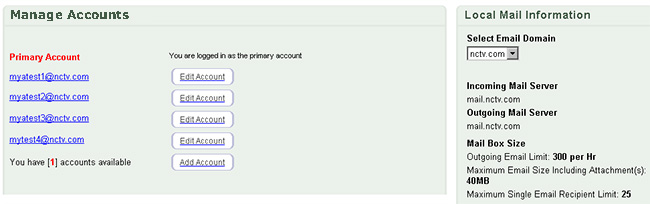
- Click the Edit Account button next to the email account you wish to delete.
-
The Edit Account screen will appear:
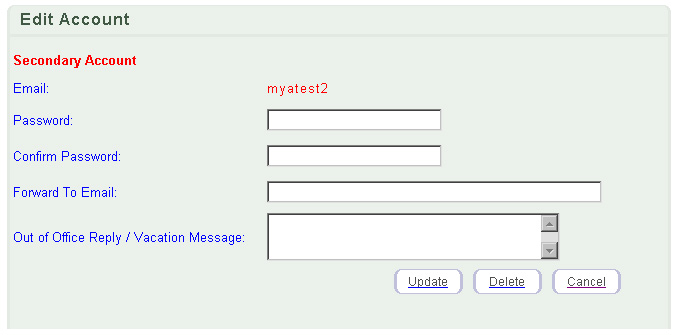
- Click the Delete button to remove the account. If you are attempting to delete an email address, the following warning message will be displayed: DELETING EMAIL ACCOUNT WILL DELETE ALL MAIL. Are you sure you want to delete this email account?
- Click the OK button if you still want to delete the email address. There will be no way to retrieve previous emails from this account once it is deleted. Click the Cancel button to return to the Edit screen without deleting the account.
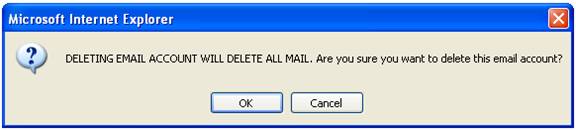
Return to the top of the page
How do I change an email account address?
The Edit option allows users with a Primary account to add and make changes to all email accounts listed on the Manage Accounts screen. Upon selecting the Edit Account button for an individual account, the following screen is displayed:
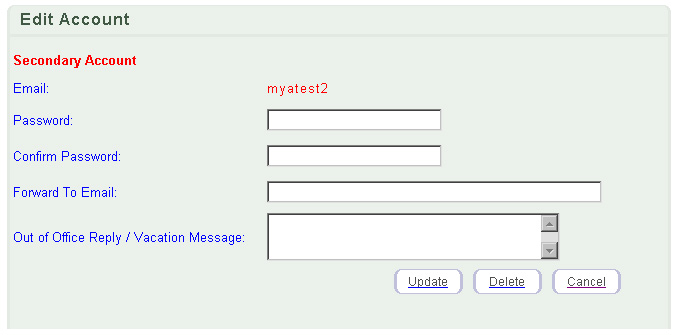
The options available to manage individual email accounts include:
- Password/Confirm Password: Updates the password for the selected email account.
- Forward to Email: Forwards the email from the selected account to the email account entered in this field.
- Out of Office Reply: Creates an auto-reply message to any email sent to the selected email account.
Use the Edit screen to change passwords, setup email forwarding, and turn on vacation messages. You can also removed email forwarding and vacation messages that have been previously set up. Please note it is not currently possible to change the user name of an email address thorugh MyAccount.
Return to the top of the page

|
|


